Climate Change is undisputedly upon us, and while the exact future ramifications are uncertain – some of the predictions are scary. If they hold true – some amazing coastal hikes like the West Coast Trail simple won't be there for future generations to enjoy?
The wilderness forests that we walk in when backpacking not only give us immense visual and environmental pleasure, but are working hard to pull Carbon Dioxide out of the atmosphere and pump Oxygen back in, but we're cranking out way more CO2 than is fair for them to cope with. So what small things can we do to help combat the emission of CO2 into our environment?
One thing I looked at recently was my desktop computer. We have two of them in our home – and they are energy hogs. With the advent of broadband, it's convenient to be able to walk up-to a computer and search for answers – so they stay on. 24×7, 365 days a year. Even when we sleep. Laptops are less of an issue as they go into low-power mode, but desktops are hogs.
I admire the disciplined people in the world that turn on and off their PCs each morning and evening – but I'm just not that structured 🙂 So I dug in a little to figure out how I could automate things, and I thought I would share my findings with others on Blog Action Day.
The idea is simple – automatically turn off my computer when I go to sleep, and turn it on again in the morning before I am out of bed. This way, I never experience my computer being ˜off' – and it's always on when I want it. So what are the steps? Read on and find out:
Turning your PC off at night
This is actually quite easy to make happen automatically. It's a bit of effort to set it up – but well worth it. The trick is doing it in a way without loosing any changes or unsaved documents that you might be working on. For this reason I prefer to ˜hibernate' the computer vs. turn it off. Hibernation stores the current running state of your PC on disk before shutting off, and then restores it after it powers up – so it's just like you never turned off your computer.
On Windows XP
-
Next we need to tell windows to hibernate your PC at night. To do this, goto Control Panel and select Scheduled Tasks. On the Task Scheduler window, choose Add Scheduled Task . When the Wizard appears, select Next to get started. Now click on the Browse button.
In the file open dialog, enter:
%windir%\system32\rundll32.exe
Hit OK to dismiss the dialog. Back in the wizard, you can pick a name for your task like Sleep Time and select the option to run it daily.Click Next to go to the next screen, where you can set the time to sleep. 11:59 pm seems like I ought to be in bed.
Click Next to go to the next screen. On this screen, enter your username and password. In case you are not logged in, the computer can run automatically using your account.
Click Next when you are done entering your password. On the final screen, check the Open Advanced Properties option and then click Finish.
In the advanced settings screen, you need to change the Run line to read:
rundll32.exe powrprof.dll,SetSuspendState Hibernate

This is the magic command will tell windows to hibernate at the right time. Hit OK, enter your password again and you're done with this part.
Even if you stop here and don't schedule your PC to wake up in the morning, you'll save a ton of energy without trying – and just have to push the ON button each day.
On Windows Vista
On Vista, follow these steps to hibernate your PC:
-
Hit the Start button and type Task Scheduler and select it from the auto complete program menu.
-
In Task Scheduler select Create Basic Task
-
Select Daily option, then click Next
-
Select Recur every 1 day, then click Next
-
Select Start a Program , then click Next
-
Click Next, then Finish
Waking up in the Morning
OK – now for the hard bit next you have to go into your computers BIOS to see if it supports waking up. If you are a not a techie and have never done this before it can be quite scary. To do this, reboot your computer and right as it starts up it will say Hit F1 to Setup or Hit DEL to Setup . Usually it's either DELETE or F1. Push the right key when this comes up and you'll go into a big blue or black screen like the one below.
Some where in the menu of your PC (it's different for almost every PC), there will be a Power Management section and an option to Wake UP or Power on at . Enable this option and enter the time you want your computer to wake up. The hardware will trigger an event at the right time and bring your PC out of sleep – so it'll be ready for your morning coffee.
How much will I save?
Given our home of 2 PCs. Each PC burns about 150 watts when running. Lets say you pay $0.14 per kilo watt hour of electricity. This equates to about 2,628 Kwh per year for both computers – or $368to keep them running. Shutting down between midnight and 6am will give me a 25% reduction in cost. I will save $92/ yr. Translated to carbon emissions that's 1/4 ton of CO2.
Want to Save more?
Turning off at night is good, but consuming less power during the day is even better. Check out Edison, which will tune your PC settings to put the hard-disks and monitor to sleep when you are away from the keyboard but your PC is still on.








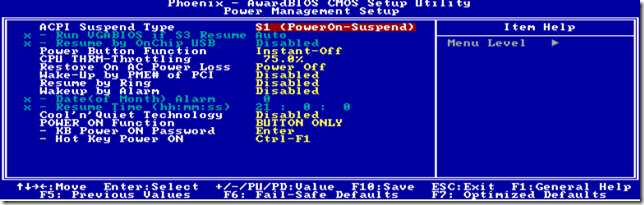
FFS
Turn the bloody thing off – then brush your teeth then go to bed.
Climate change.
Based on models.
These models are not even capable of foretelling a BBQ summer 2 months ahead – why on earth would you believe these expert climatologists’ lies.
Tell a big enough lie often enough and the sheep will believe it. AH (loosely)
John
John – whether you buy into the possibility of the green house effect or not – hopefully you agree that more people being aware of and practicing energy conservation is a good thing.
I hope you’re right – and it’s all a bunch of hype. My gut tells me you’re not.